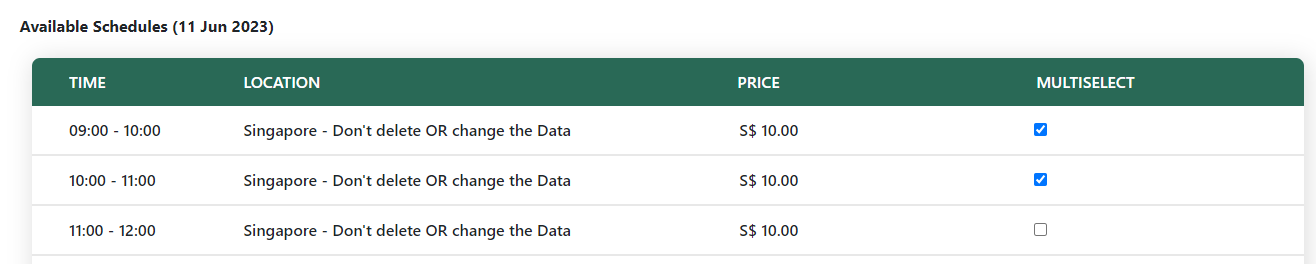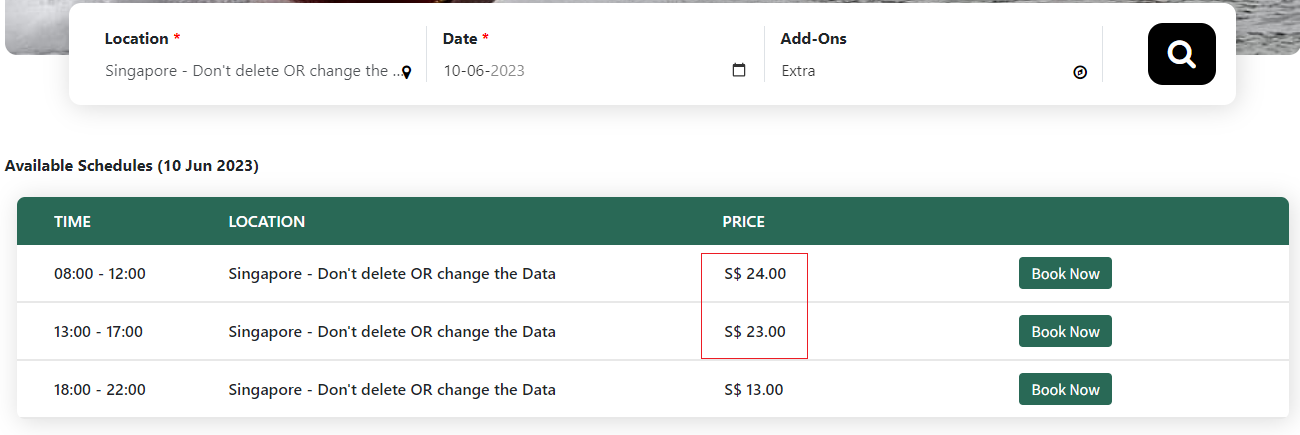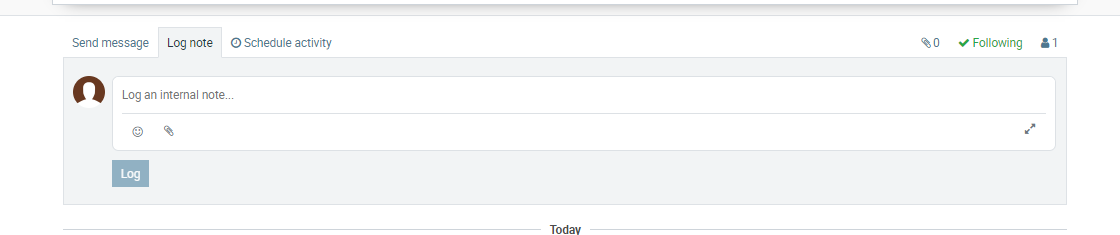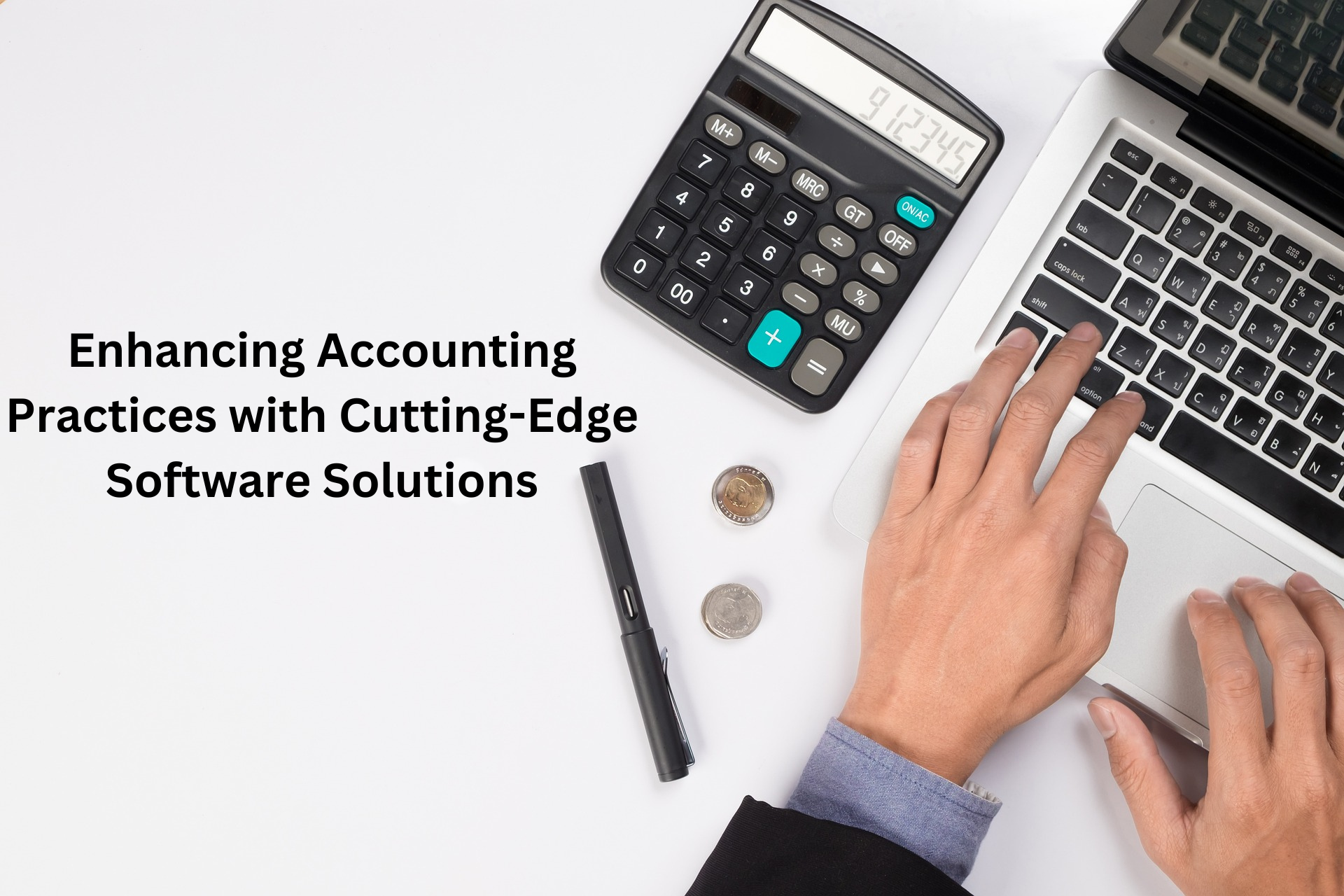Metro Website Builder
Login to your MetroERP System. If you do not have your URL, please contact us at support@metrogroup.solutions for details of your account.
The first thing you should do is to change your password.
Please find a video on how to change your password here https://youtu.be/ULwwUvS-a-c
Please check the video for "Exporting and importing Data" : https://youtu.be/TbbK1tYFLxI
To get more details on how to use the Website Builder, please do
contact us at support@metrogroup.solutions
1) Go to the top left and click on the menu option.
![]()
2) Select the website module
3) Click on " Go to Website " button
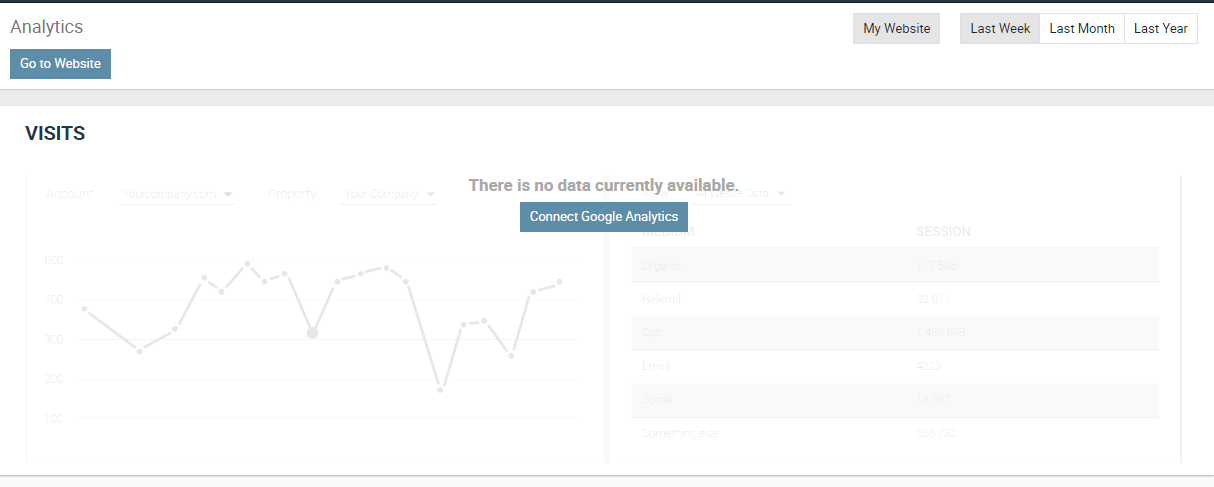
4) Click on " Edit " on the top-right corner and start editing your website
To get more details on how to use the Website Builder, please do contact us at support@metrogroup.solutions
1) Go to the top left and click on the menu option.
![]()
2) Select the website module.
3) Click on " Go to Website " button.
4) Click on " Pages -- Edit menu " from the header.
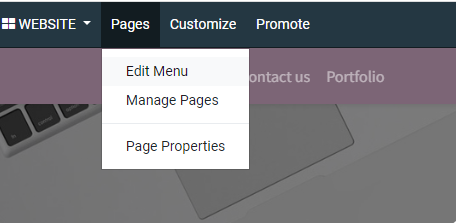
5) Next, a pop-up will be opened. Click on " Add menu item " .
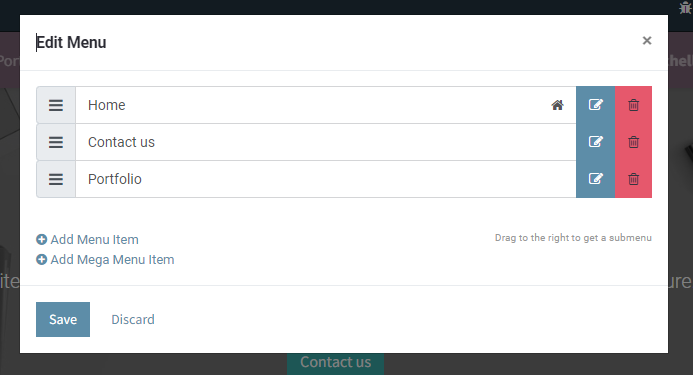
6) Enter menu label (menu name) URL. [Here you need to set this page URL e.g. "About us" page URL could be www.xyz.com/about-us, here you need to enter /about-us ].
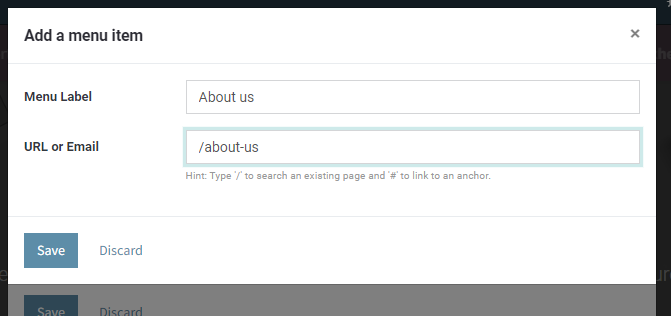
7) Click on " Save ".
To get more details on how to use the Website Builder, please do contact us at support@metrogroup.solutions
1) Go to the top left and click on the menu option.
![]()
2) Select the website module.
3) Click on " Go to Website " button.
4) Click on " Edit " on the top-right corner and start editing your website.
5) Click on any place of header and in the right side, from " Style " section, you will see template option. From the dropdown select your favorite header.
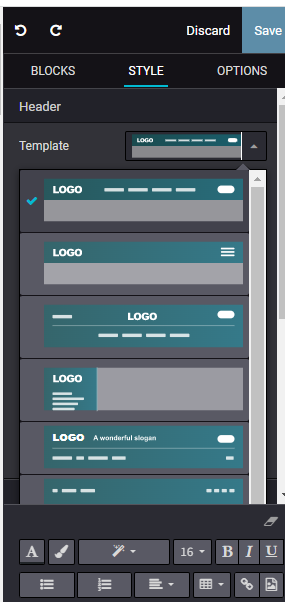
6) Next, a pop-up will be opened which will ask your confirmation for changes. Click on " OK " .
7) Click on " Save " button on the top-right corner.
To get more details on how to use the Website Builder, please do contact us at support@metrogroup.solutions
1) Go to the top left and click on the menu option.
![]()
2) Select the website module
3) Click on " Go to Website " button
4) Click on " Edit " on the top-right corner and start editing your website
5) Click on any place of footer and in the right side, from " Style " section, you will see template option. From the dropdown select your favorite footer style
6) Next, a pop-up will be opened which will ask your confirmation for changes. Click on " OK "
7) Click on " Save " button on the top-right corner
To get more details on how to use the Website Builder, please do contact us at support@metrogroup.solutions
View more FAQ's - Click Here
To get more details on how to use the Website Builder, please do contact us at support@metrogroup.solutions